Zwift's new home screen has a bad reputation. In fact, I think it's the lowest quality. The biggest problem is that some functions are limited.I tried to see the old home screen again. Currently, if your language setting is English when you start Zwift, you'll see a new home screen. In other words, if you change to another language, the old home screen will be displayed.
※5/3: Zwift seems to have blocked this method early on. It's very quick to make users unhappy without fixing bugs for years.I'll leave this article as it is, as some people may still be able to use this method.
JP[Zwiftの新しいホーム画面の評判がよろしくない。実際私も最低のクオリティだと思います。最大の問題は一部機能を制限されます。なんとか古いホーム画面を表示できないかと試行錯誤をしました。Zwiftの起動時に言語設定が英語の場合、新しいホーム画面が表示されます。つまり他の言語に変えた場合古いホーム画面が表示されるという事です。]
※5/3:Zwiftは早々にこの方法を塞いだようです。バグは何年も直さないのにユーザーを不幸にすることにはとても素早いですね。一部の人はまだこの方法を使用できる可能性があるため、この記事はそのまま残しておきます。
(1) Launch Zwift. [Zwiftを立ち上げます。]
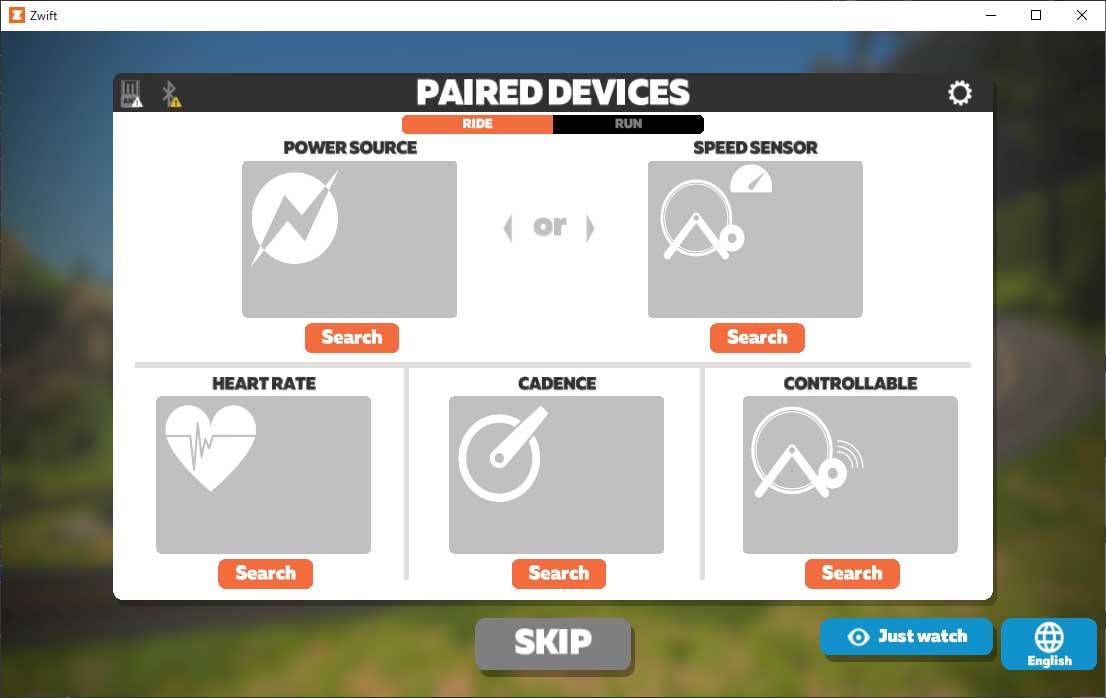
(2) Press the language setting. [右下の言語設定を押します。]
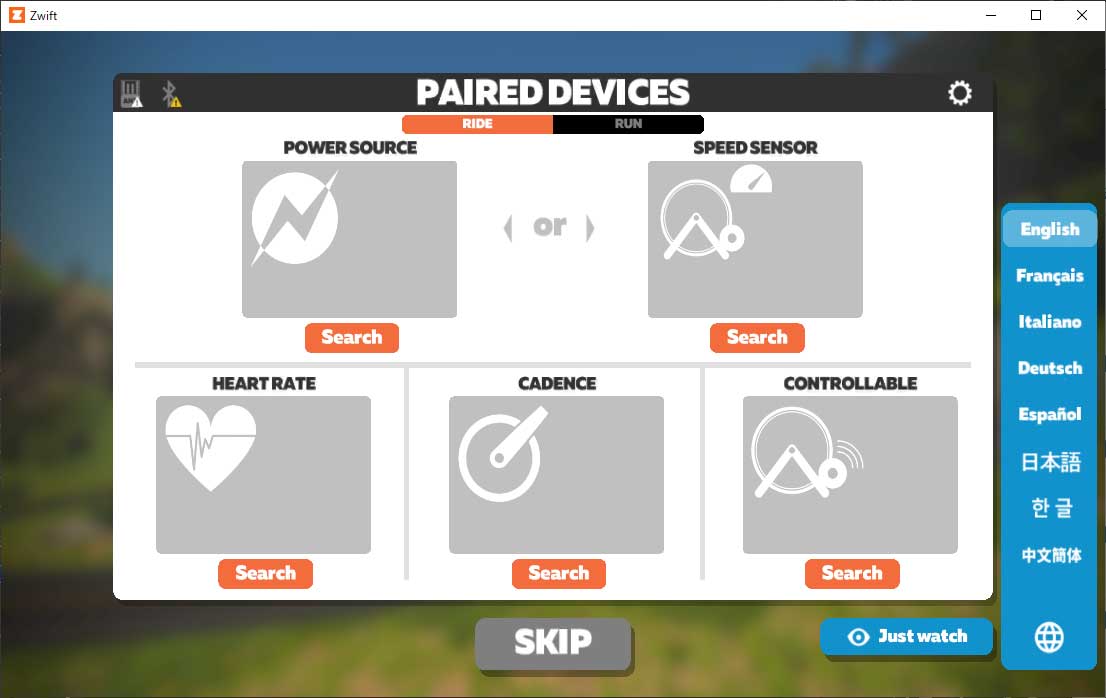
(3) Change to something other than English. [英語以外に変更します。]
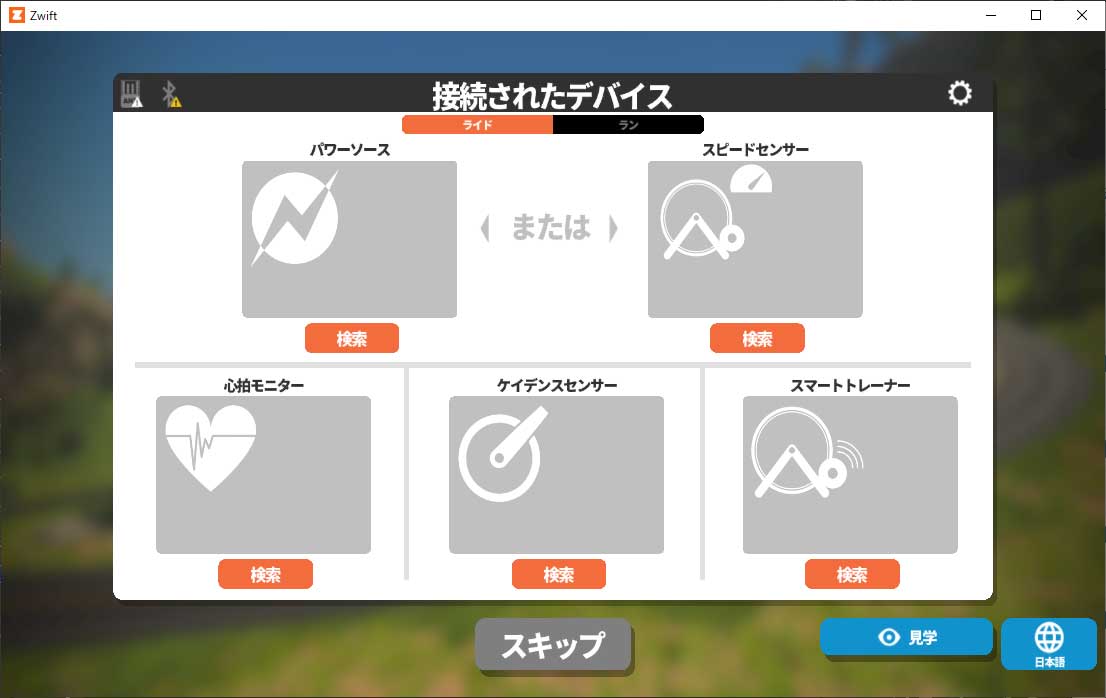
(4) The new home screen is displayed. [新しいホーム画面が表示されます。]
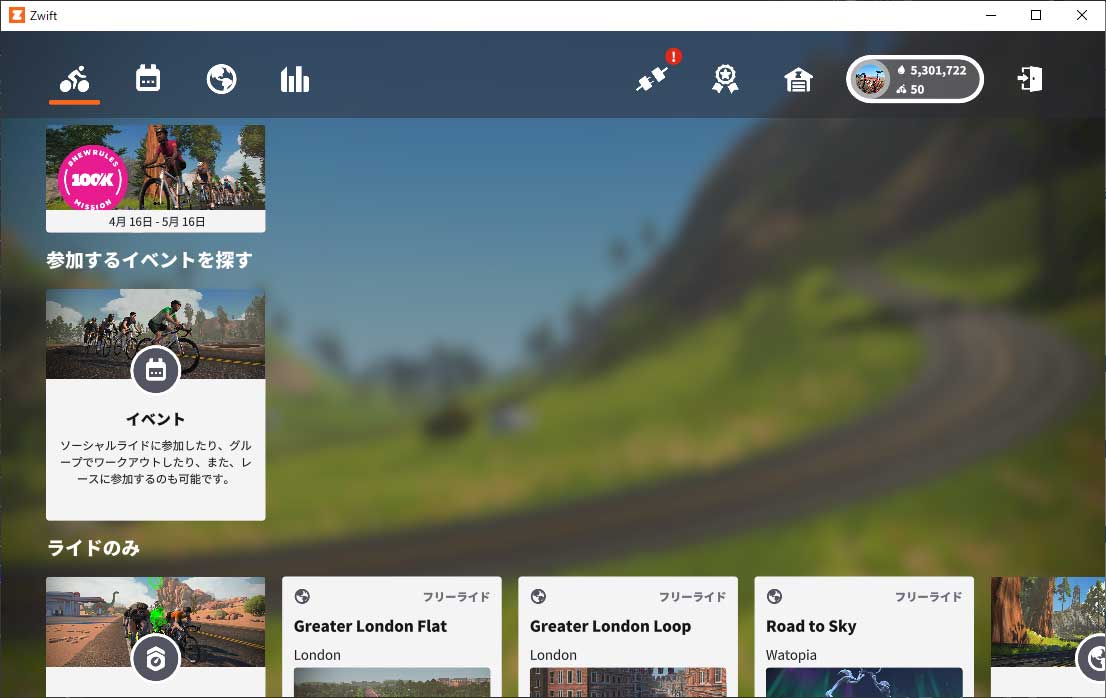
(5) Quit Zwift. [Zwiftを終了します。]
(6) Restart Zwift. [Zwiftを再起動します。]
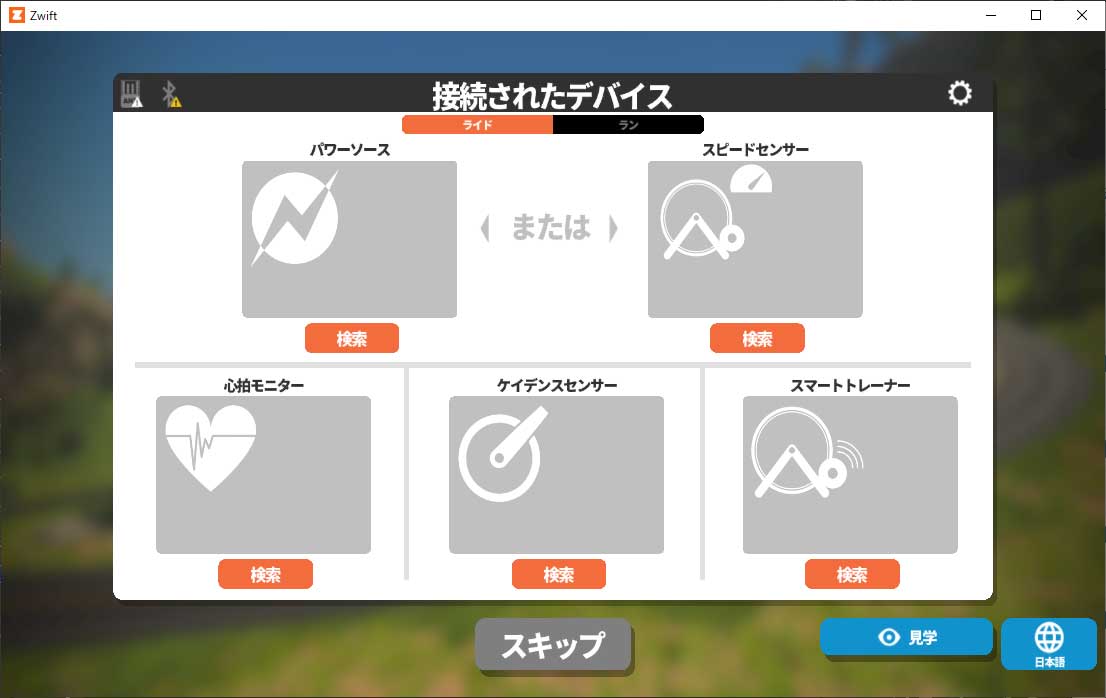
(7) Press the language setting. [言語設定を押します]
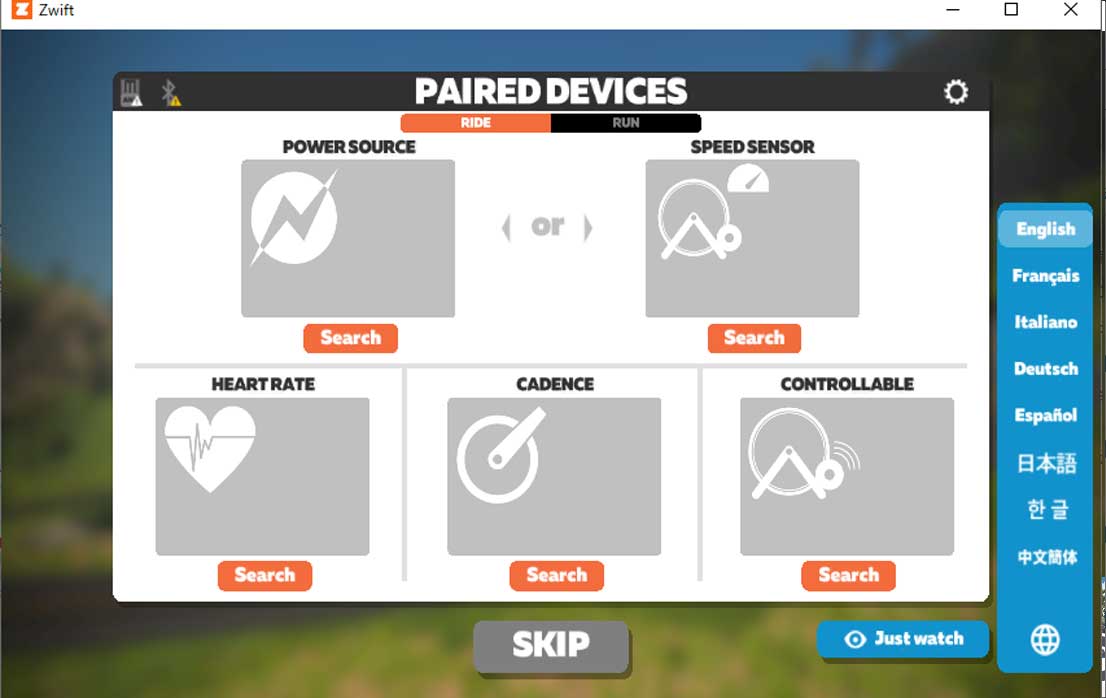
(8) Change to English. [英語に変更します。]
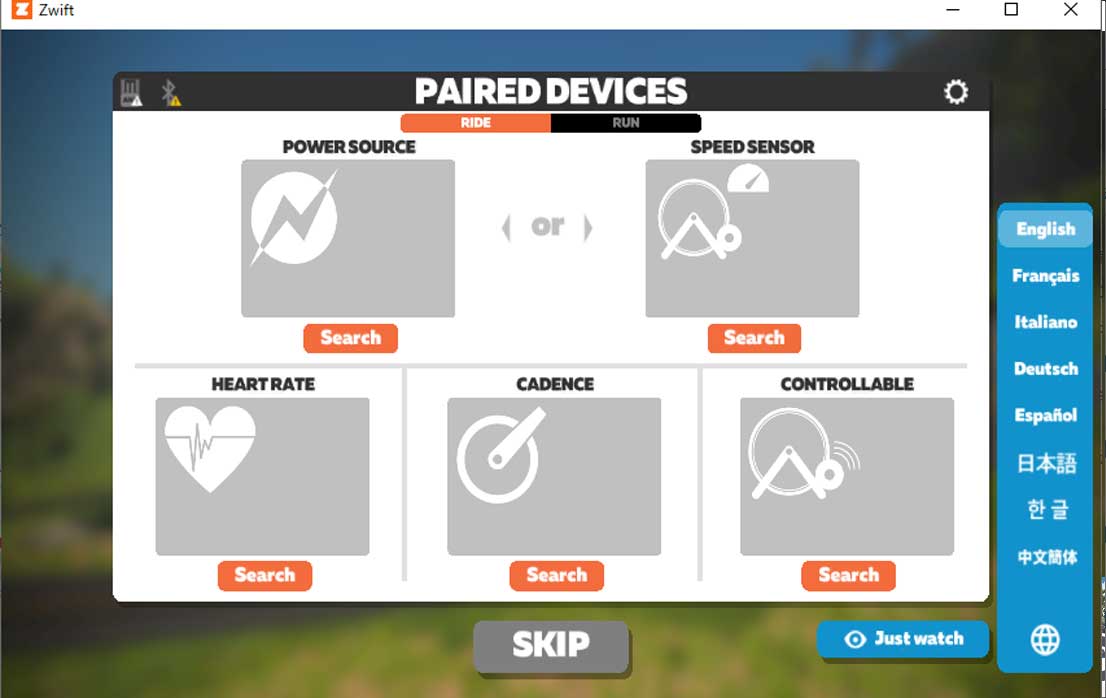
(9) The old home screen is displayed. [古いホームが表示されます。[]
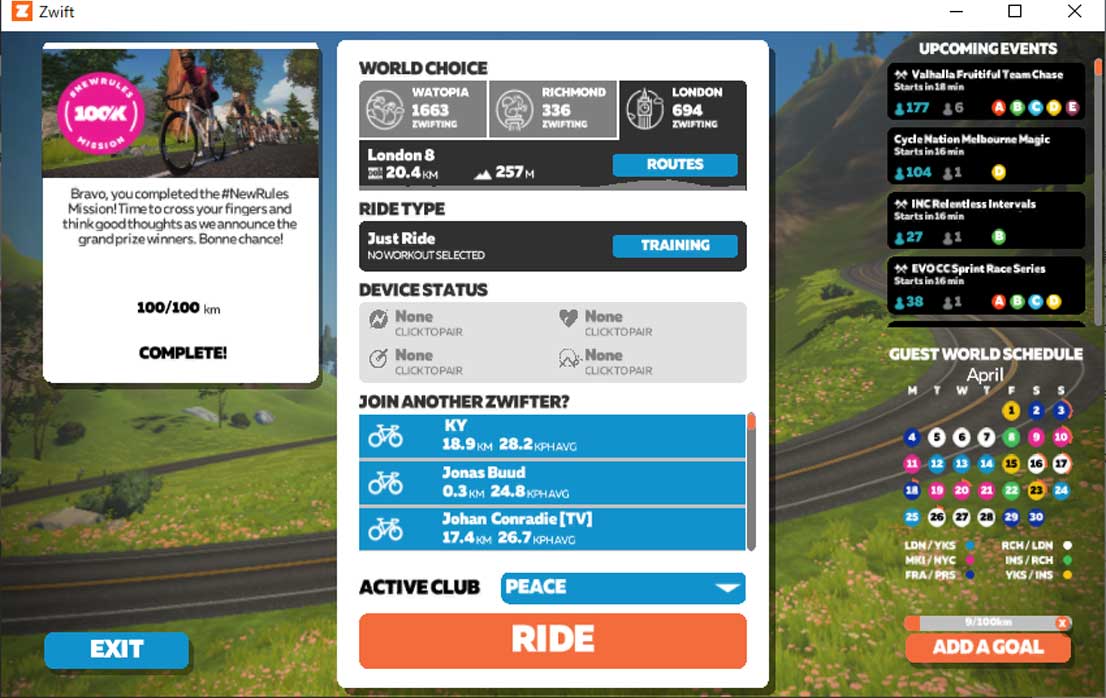
(10) Before exiting, press Device Status to display the pairing screen and set the language setting other than English.[終了前にデバイスステータスを押しペアリング画面を表示して英語以外の言語設定にしておきます。]
(11) The old home screen can be displayed from (7) to (10) from the next startup.
[次回起動から(7)から(10)で古いホーム画面が表示可能になります。]